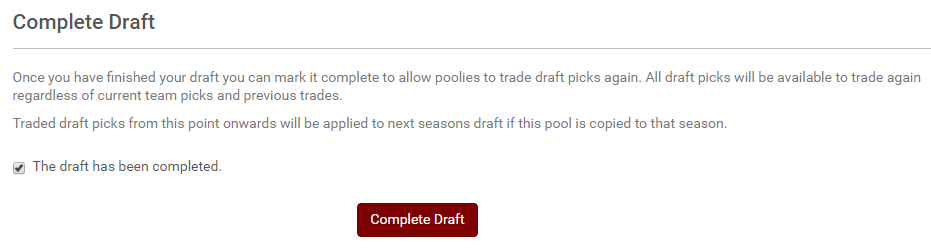How do I setup and use the online draftroom?
This article explains how Admins setup and run their drafts through our built-in online Draftroom. If you are a poolie looking for information on how to participate in a draft that is using our Draftroom, please click here.
If you are running a draft offline - you can submit your pool results post-draft in Team Editor, this article shows how.
PART 1 - Pre-Draft
1) Set your Draftroom Options (under the Roster tab in Admin mode):
- Draft Scheduled date/time
- Check box whether your draft is Serpentine or not
- Check the box for Open Draftroom when you want to allow poolies to enter the Draftroom (you would only have off if you are testing things before hand). You should not check this box until ALL teams created in the pool AND they have a connected email address (you can see this in Team List under the Roster tab).
- Set your Draftroom timer (keep in mind this is purely visual and does not enforce a pick. If a poolie lets run down, you can always Stop the draft... make an enforced pick... and hit Start again)
2 ) In order to participate in the Draftroom, POOLIES MUST HAVE an OfficePools account & that same email address must be in their team details. The easiest way to achieve this is to send your poolies an invite to the pool. They will enter their team and create an OfficePools account in the process (if they don't have one already). Click here to see the article on invites.
OR
If you are creating the teams (without players) prior to the draft. You can do this as per Part 1 of this article. Keep in mind that the poolie must sign-in with the same email address OR create an OfficePools account with the same email address to access the pool through their Dashboard.
Ensure that all teams are entered before going to step #3
3) Once all of the teams are created - Set your Draft Order (under the Roster tab in Admin mode). You can either put in the order that you have decided offline OR you can use OfficePools "Randomize" button. Hit Save when done.
As long as all points in steps 1-3 are complete INCLUDING checked the box for "Open Draftroom" in Draftroom Settings , you are ready to draft!
PART 2 - Draftroom
1) Once your pool is setup and ready to draft, simply click on the Draftroom icon above the menu bar
2) When all of your poolies are in the Draftroom it will say "online" below their name. Hit the "Start" button to begin the draft once everyone is in.
3) If any poolies are offline and cannot make the draft:
- they either can have their picks made from their Watchlist by setting the Autopick option
- OR you can click the "Stop" button in the Draftroom, make the pick on their behalf and then click "Start" to re-start the draft.
- OR you can let the system make their pick from the best available players remaining by checking the box under their team name in the Draftroom list that says "Auto pick best option"
- OR any combination of the above!
4) Once the draft is complete, you will receive the below message. Click on "mark it complete" to go to the final completion step.
5) Check the box for "The draft has been completed" and hit the "Complete Draft" button to begin your season. This step is necessary to tell the system not only is your draft complete, but also for pools that have Draft Pick Trading turned on - to notify it that any draft picks traded will be for the following season's draft.